· 4 min read
Card flipping in Godot
Making flippable cards in Godot
Repo
Finished code (Godot project) can be found here:
https://github.com/justin-calleja/card-flipping
Goal
The goal is to create flippable cards. The flip animation will be achieved via animating the rect_scale.x to a near zero value; change of texture; and animating the rect_scale.x value back to 1.
Make 2 cards. One flippable via a button close-by; and another card that can itslef be clicked to flip.
card.tscn
The first scene, res://scenes/card/card.tscn, will have a TextureRect (named “Node2D” below, but it’s actually of type TextureRect) with an AnimationPlayer. The Control.Rect.Size will have an x of 170 and a y of 245. The Pivot Offset is set at half the x, at 85. This will be important when we animate the rect_scale.x. If we don’t change it, the animation will happen from the left side of the card.
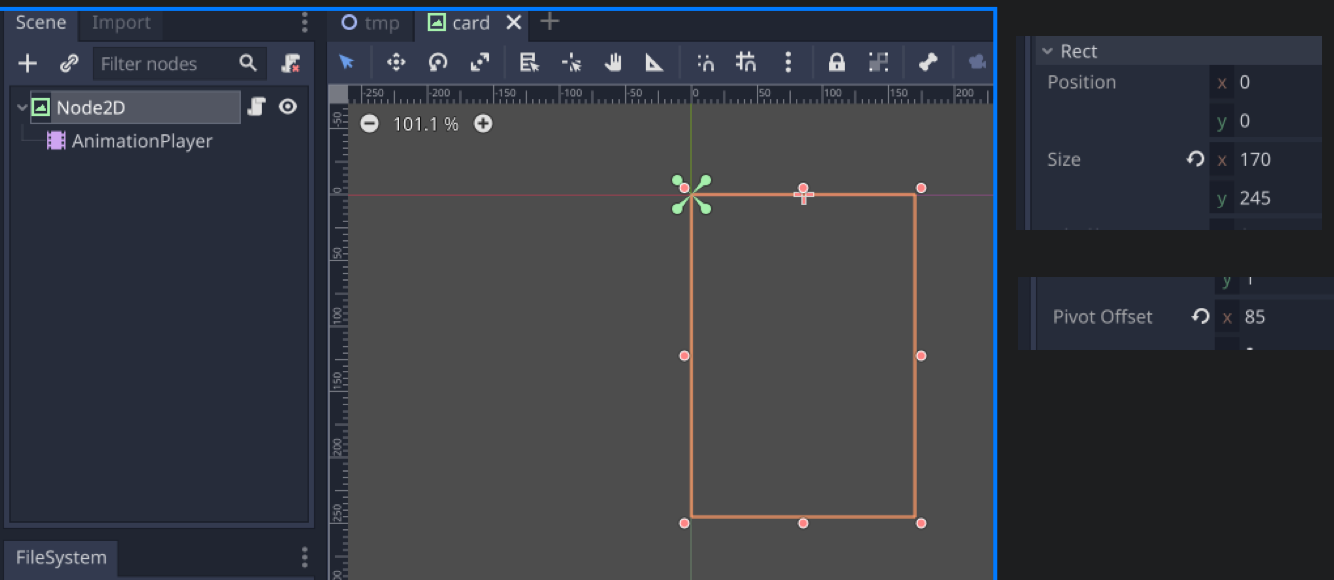
Next, for the AnimationPlayer:
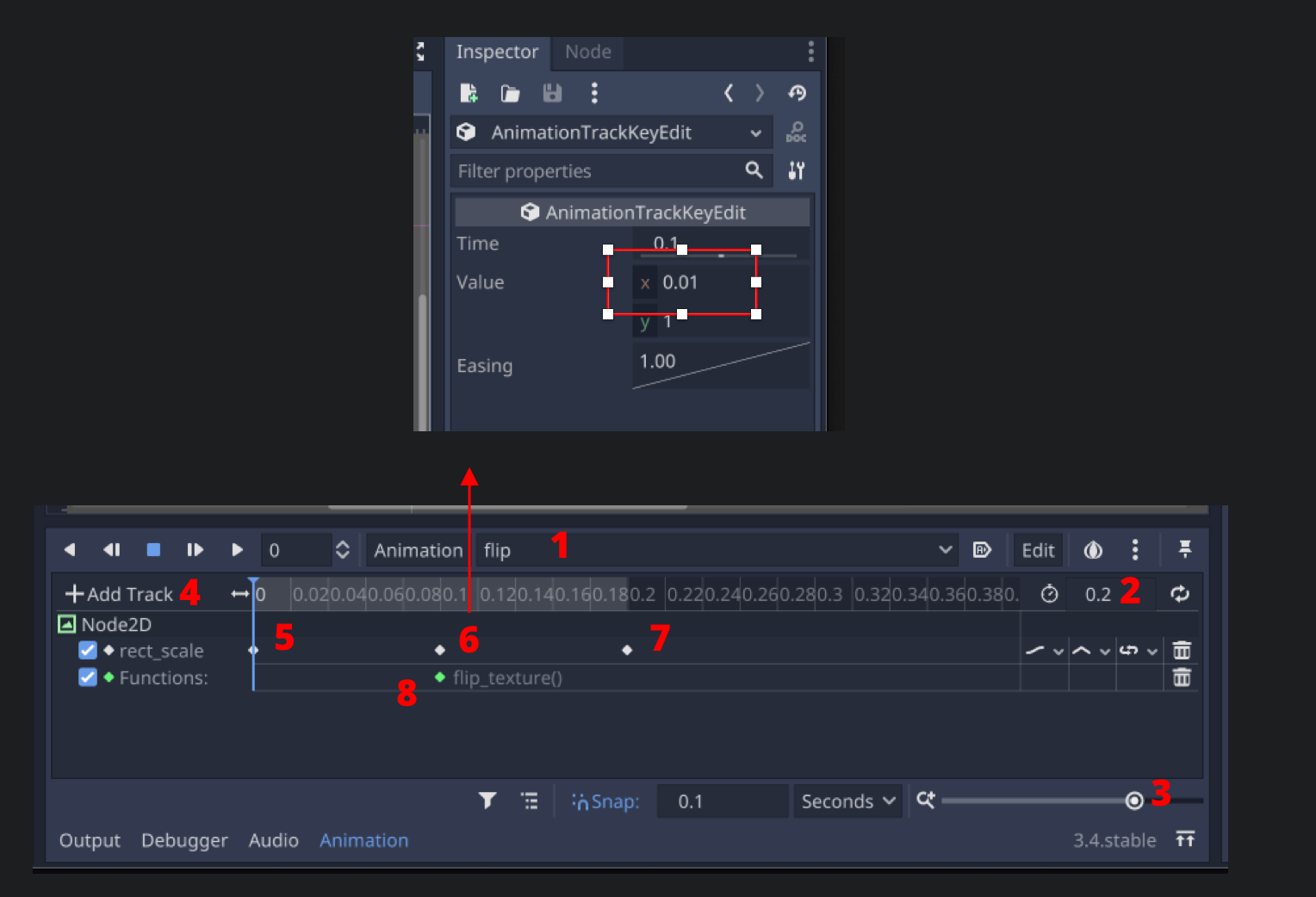
- Create a new animation called “flip”.
- Adjust the duration to
0.2seconds. - Adjust the timeline zoom to fit the new duration.
- Add a track to animate the
TextureRect’srect_scale - Insert a key at time 0.
- Insert a key at time 0.1 and adjust the
rect_scale.Value.xto be0.01. - Insert a key at time 0.2.
- Add a call method track on the
TextureRect- but there’s nothing to assign yet as we haven’t written the function yet. Basically, this function will get called at time 0.1 during the animation i.e. when the card is basically invisible (we want to swap the texture based on whether the card is face up or down).
card.gd
Now add a script on the root TextureRect node:
extends TextureRect
onready var ap: AnimationPlayer = $AnimationPlayer
var is_face_up = false
export var front_texture: Texture
export var back_texture: Texture
func _ready():
set_texture()
func set_texture(a_texture = null):
if a_texture == null:
texture = front_texture if is_face_up else back_texture
else:
texture = a_textureWe get a reference to the AnimationPlayer and store it in ap since we’ll need that soon enough.
is_face_up is used to track whether or not the card is facing up.
front_texture and back_texture will be the 2 different images the TextureRect can take. A TextureRect has a texture property. Since we are extends TextureRect, we have access to it and in set_texture (which we are overriding from the parent), we flip the texture based on is_face_up if we pass in no argument.
On _ready, we set_texture().
Next we add a way to flip_texture (which is what will be attached to the 0.1 time on the AnimationPlayer), and a flip function which can be used to start the animation programmatically - such that calling flip will call flip_texture 0.1 seconds later:
func flip_texture():
is_face_up = !is_face_up
set_texture()
func flip():
ap.play("flip")tmp.tscn
Add a new root node e.g. Node2D, and “Instance child scene” to instanciate a node from the res://scenes/card/card.tscn scene, and name it Club10.
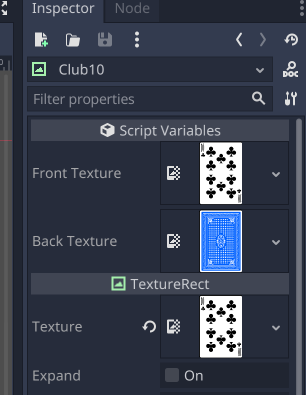
Setting the TextureRect texture is just so we can see it in the Godot editor. When executed, the Front Texture and Back Texture will take effect.
Next add a button somewhere and give it some text like “Flip” (feel free to increase its size). We’ll need to use the pressed() signal and attach it to a function in the tmp scene’s root node, which doesn’t have a script yet, so add one for it:
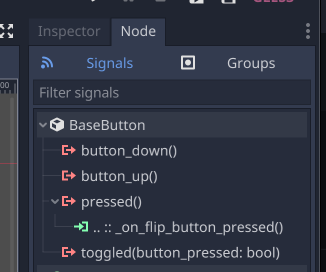
extends Node2D
# Attach this to the button's pressed signal:
func _on_flip_button_pressed():
$Club10.flip()Pretty straight-forward; we’re flipping the card when the button is pressed.
clickableCard.tscn
Next we’ll create a new scene based on the card.tscn one. From Godot’s top menubar: Scene -> New Inherited Scene; and choose card.tscn.
Add a Button node as a sibling to the AnimationPlayer and set its size equal to the TextureRect’s i.e. x of 170 and y of 245. Also, we don’t want the button to be visible so set it’s CanvasItem -> Visibility -> Modulate -> alpha to 0. We don’t want to tick the Visiblie off as that would make it unclickable.
That’s all we need to do here; we’ll attach the pressed signal elsewhere.
Adding a clickableCard instance to the tmp scene
At this point, you can go back to tmp.tscn, add a clickableCard scene instance and give it a front and back texture. Add the following to tmp.gd script:
func _ready():
$Diamond10/Button.connect('pressed', self, '_on_diamond10_pressed')
func _on_diamond10_pressed():
$Diamond10.flip()Note that I named the clickableCard node instance as “Diamond10” and on tmp scene is ready, I’m attaching that instance’s Button pressed signal to this script’s _on_diamond10_pressed function.
Running the tmp scene should allow you to click the button to flip one card, and click the other card to flip itself.